Cookies
Information about cookies
Information about cookies
What is a cookie?
A cookie is a small text file that is stored on your computer when visiting a website. This text file stores information that can be read by the website when visiting it again at a later date. Some of these cookies are necessary because otherwise the site is unable to function properly. Other cookies are convenient for the visitor: they remember your username in a secure way as well as your language preferences, for example. Cookies mean that you do not need to fill out the same information each time you visit a website.
Why does A.u.S. Spielgeräte GmbH use cookies?
A.u.S. Spielgeräte GmbH uses cookies to help us provide you with a better user experience tailored to your personal preferences. By using cookies A.u.S. Spielgeräte GmbH makes sure that you do not receive or need to enter the same information every single time you visit the A.u.S. Spielgeräte GmbH website. Cookies are also used to optimise the performance of the website. For example, cookies make the checkout process easier or help you to find a specific item of clothing faster.
To protect your personal details as well as against any possible loss of information or any form of unlawful processing, A.u.S. Spielgeräte GmbH has taken appropriate organisational and technical measures.
For further information see our Privacy Policy.
How can I disable cookies?
You can modify your browser to turn off cookies. This is very easy to do. Please note: if you disable cookies, your user name and password will no longer be stored on any website
Firefox:
- 1. Open Firefox.
- 2. At the top of the Firefox window, click on the ‘Firefox’ button and then select ‘Options’.
- 3. Select the ‘Privacy’ panel.
- 4. Set ‘Firefox will:’ to ‘Use custom settings for history’. Uncheck ‘Accept cookies from sites’ to disable cookies.
- 5. Click ‘OK’ to close the Options window.
- 1. Open Internet Explorer.
- 2. Click the ‘Tools’ button, and then click ‘Internet Options’.
- 3. Click the ‘Privacy’ tab, and then, under ‘Settings’ move the slider to the top to block all cookies, and then click ‘OK’.
- 1. Open Google Chrome.
- 2. Click on the tool icon.
- 3. Select Settings’.
- 4. Near the bottom of the page, click ‘Show advanced settings’.
- 5. In the ‘Privacy’ section, click ‘Content settings’.
- 6. To disable cookies, select ‘Block sites from setting any data’.
- 1. Open Safari.
- 2. Choose ‘Preferences’ in the toolbar and then click ‘Privacy’ (You can find the tool bar which looks like a gearwheel, above and on the right in the Safari window.)
- 3. In the ‘Block cookies’ section, you can specify if and when Safari should accept cookies from websites To see an explanation of the options, click the Help button (question mark)
- 4. If you want to see which websites store cookies on your computer, click Details.
In order to give you a better service we uses cookies. By continuing to browse the site you are agreeing to our use of cookies.